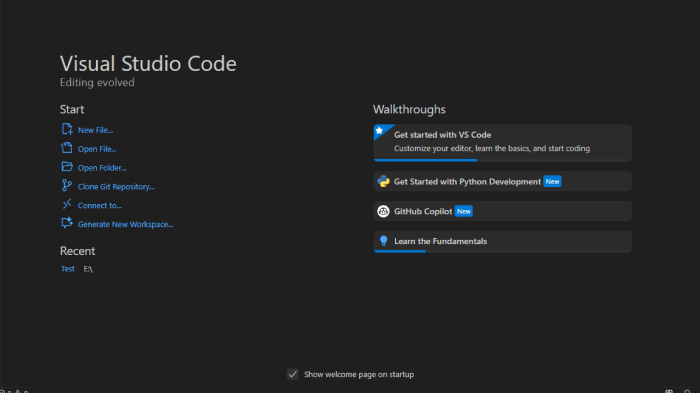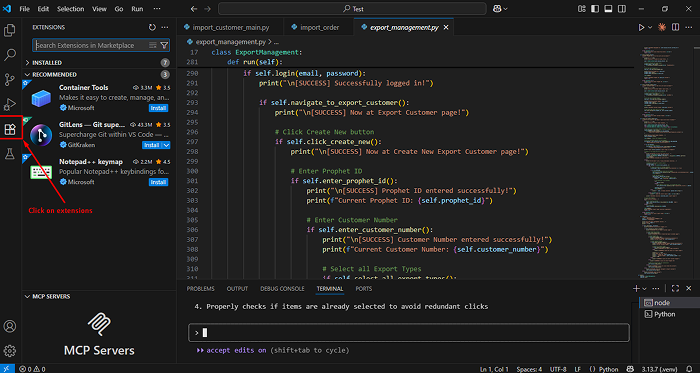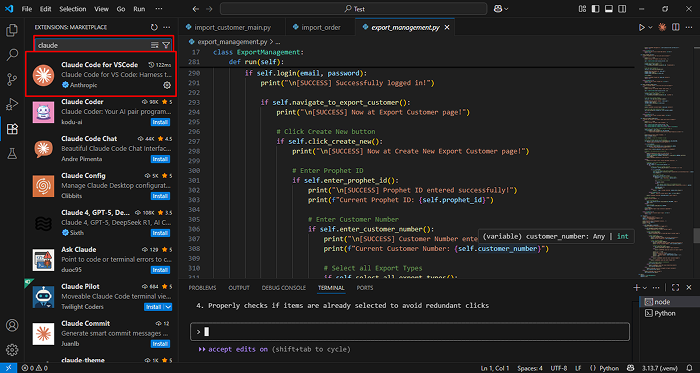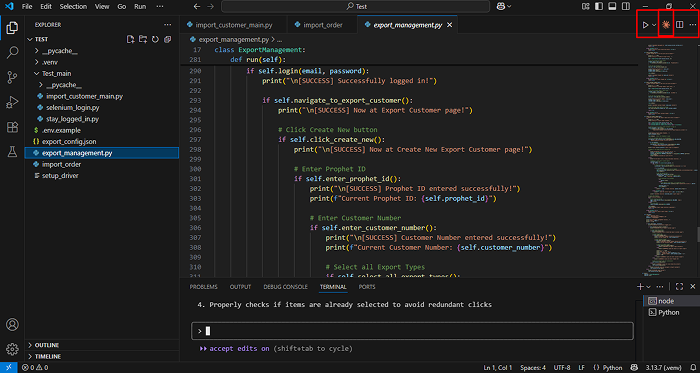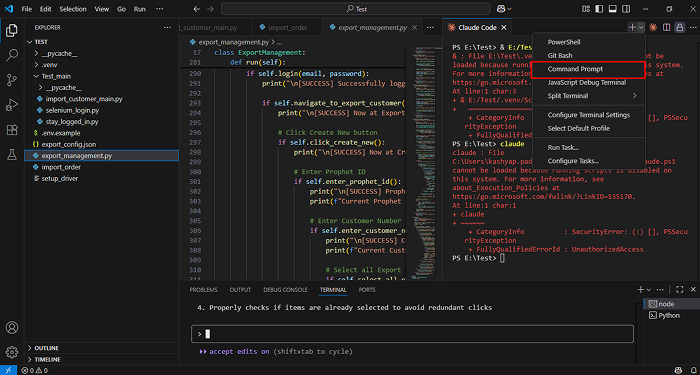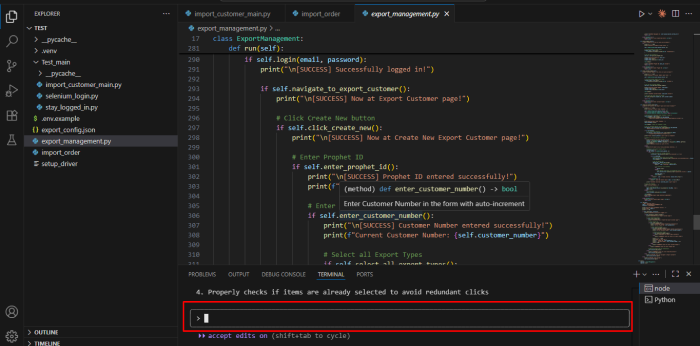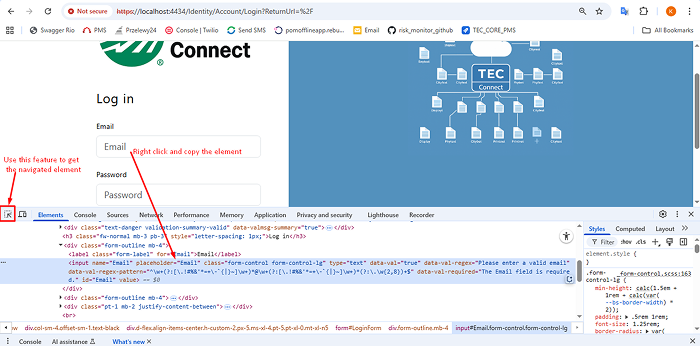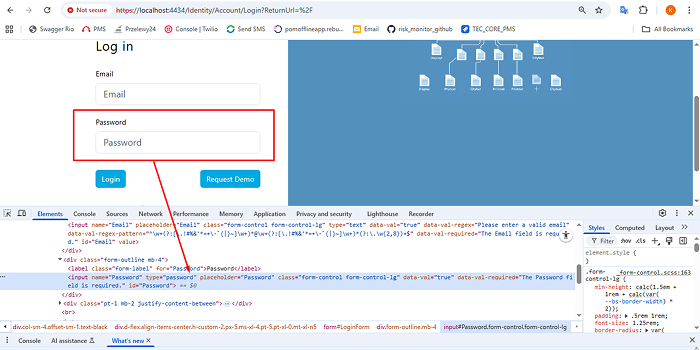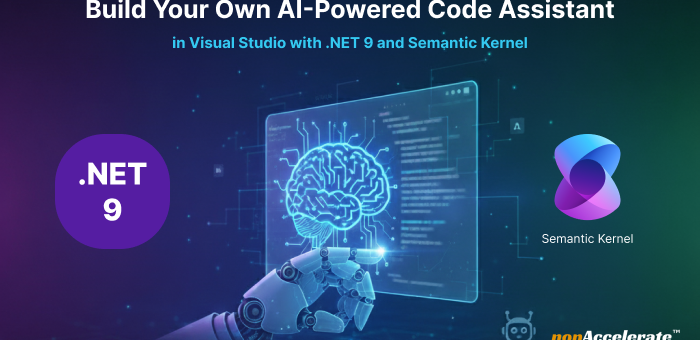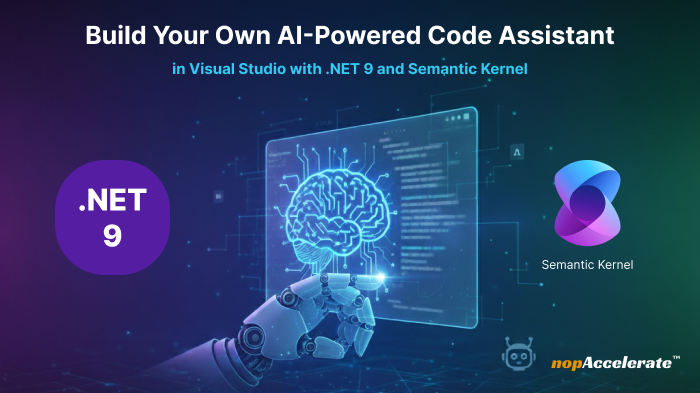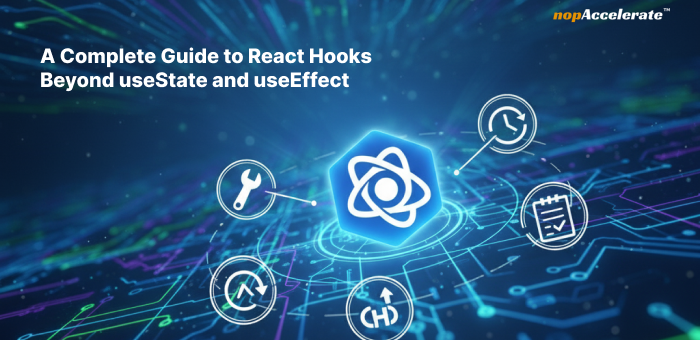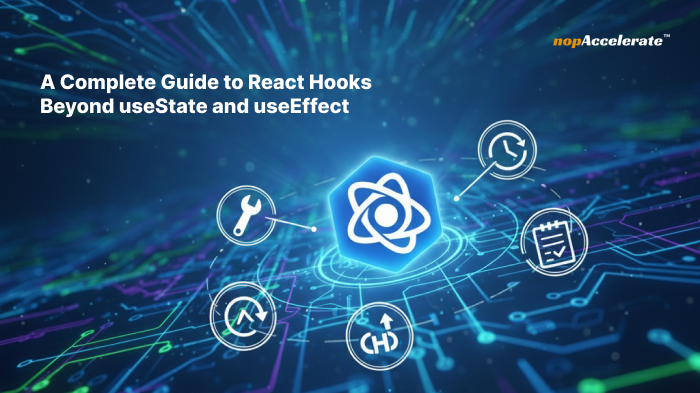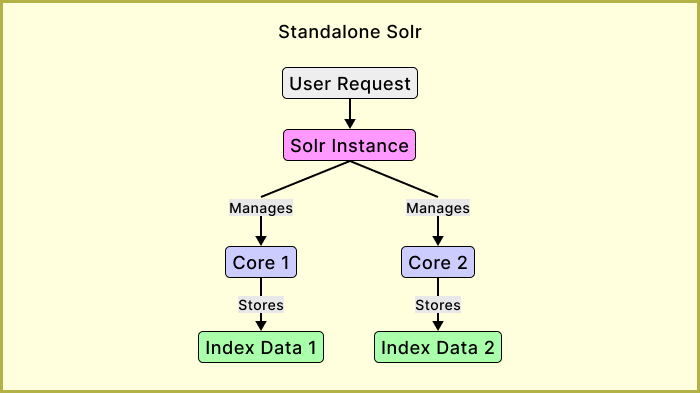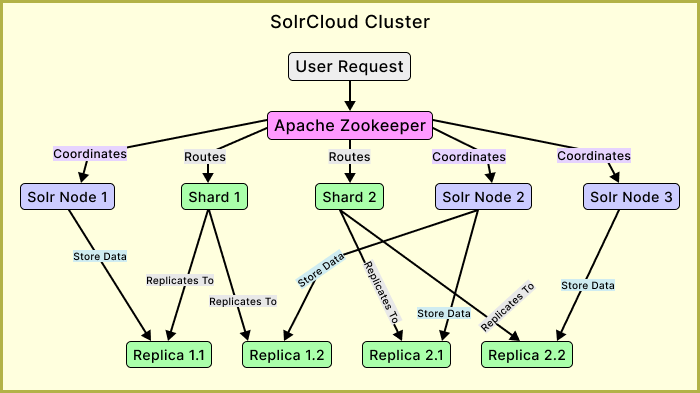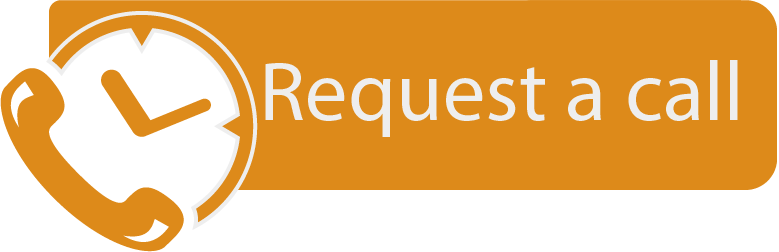API Development Best Practices for Secure and Scalable .NET Applications
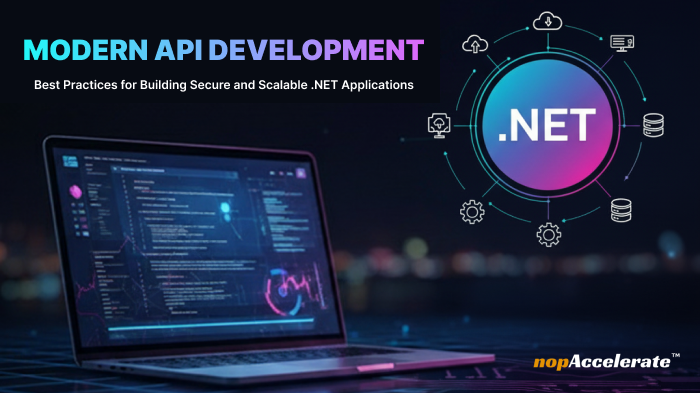
APIs (Application Programming Interfaces) are the backbone of modern digital ecosystems. They connect systems, power mobile and web applications, and enable seamless communication between cloud services, IoT devices, and enterprise platforms.
But building an API that simply works is no longer enough. Today, scalability, security, and developer experience define software success. Every API must be treated as a product consistent, well-documented, and built for growth.
Whether you’re developing microservices in .NET, integrating AI-driven automation, or managing enterprise systems, following proven API best practices ensures your APIs stay stable, secure, and easy to extend.
This guide explores modern API development best practices from endpoint design and versioning to security, documentation, and performance featuring practical examples and .NET-focused recommendations to help you deliver APIs that scale with confidence.
1. Design Clear and Consistent API Endpoints
A good API starts with clear and predictable endpoints. When developers can instantly understand your structure, they build faster and make fewer mistakes.
Use Nouns, Not Verbs
Endpoints should represent resources, not actions. Let HTTP methods (GET, POST, PUT, DELETE) define what happens.
Good: GET /customers/123/orders
Bad: GET /getOrdersByCustomerId/123
In ASP.NET Core, attribute routing keeps endpoints readable and organized:
[ApiController]
[ApiVersion("1.0")]
[Route("api/v{version:apiVersion}/customers")]
public class CustomersController : ControllerBase
{
[HttpGet("{id}/orders")]
public IActionResult GetCustomerOrders(int id)
{
var orders = _orderService.GetOrdersByCustomer(id);
return Ok(orders);
}
}Follow Naming Conventions
1) Use lowercase letters for endpoint paths
Good Example: /user-profiles
Bad Example: /UserProfiles or /user_profiles
2) Use Hyphens for Multi-Word Names:
Good Example: /order-items
Bad Example: /order_items or /orderItems
3) Keep URL depth simple (2–3 levels)
Good Example: /customers/123/orders/456/items
Bad Example: /customers/123/orders/456/items/789/details
Use Query Parameters for Filters
Keep routes short by using query parameters for filtering or sorting:
GET /orders?customerId=123&status=pending
Reflect a Clear Resource Hierarchy
Design routes that show logical relationships — e.g., /customers/{id}/orders makes it clear orders belong to a specific customer.
.NET Tip: Organize controllers by feature (CustomerController, OrderController) instead of technical layers. This mirrors real-world API usage and improves discoverability.
2. Version Your API
API versioning is essential for long-term stability. As your system grows, you’ll introduce changes that may break existing integrations. Versioning allows you to improve your API without disrupting current users.
Use Clear, Simple Version Numbers
The easiest and most widely accepted approach is adding the version directly in the URL:
/api/v1/customers
/api/v2/customers
Use a new version only when a breaking change is introduced, such as renaming fields, modifying response structures, or changing required parameters.
Follow a Consistent Versioning Strategy
- Start with simple versions like v1, v2.
- Keep minor additions (like optional fields) within the same version.
- Maintain a clear changelog so developers know what changed.
- Avoid having too many active versions, each version adds maintenance overhead.
- Deprecate older versions gradually and communicate this early.
Use .NET Tools for Versioning
ASP.NET Core provides built-in support for API versioning using the package Microsoft.AspNetCore.Mvc.Versioning.
[ApiController]
[ApiVersion("1.0")]
[Route("api/v{version:apiVersion}/[controller]")]
public class CustomersController : ControllerBase
{
[HttpGet]
public IActionResult Get() => Ok("API Version 1.0");
}
// And Program.cs configuration (required for versioning):
builder.Services.AddApiVersioning(options =>
{
options.DefaultApiVersion = new ApiVersion(1, 0);
options.AssumeDefaultVersionWhenUnspecified = true;
options.ReportApiVersions = true;
});This helps manage multiple versions cleanly without duplicating logic.
3. Secure Your API
Security is one of the most important parts of API development. APIs often handle sensitive business and user data, so even a small weakness can cause major issues. A secure API protects your application, your users, and your reputation.
Always Use HTTPS
All API traffic should be encrypted. HTTPS prevents attackers from intercepting or modifying data in transit.
In ASP.NET Core, enabling HTTPS and HSTS is simple:
app.UseHsts();
app.UseHttpsRedirection();Use Strong Authentication and Authorization
Your API must verify who is accessing it and what they are allowed to do.
Common authentication methods:
- OAuth 2.0 for secure delegated access
- JWT (JSON Web Tokens) for stateless authentication
- API Keys for service-to-service communication
Example: Authorization: Bearer <jwt-token>
Best practices:
- Make tokens short-lived
- Rotate keys regularly
- Restrict sensitive endpoints to specific roles or scopes
Validate All Inputs
Never trust incoming data. Input validation protects against injection and script attacks.
Example in .NET:
public class UserRequest
{
[Required, EmailAddress]
public string Email { get; set; }
}ASP.NET Core automatically handles validation and returns structured error responses.
Encrypt Sensitive Data
- Encrypt data in transit (HTTPS).
- Encrypt sensitive data at rest (e.g., AES-256).
- Never store plain-text passwords, use hashing algorithms like bcrypt or PBKDF2.
Monitor and Audit Your API
- Security is not a one-time setup.
- Use rate limiting to prevent abuse.
- Add logging for authentication attempts and failed requests.
- Monitor unusual traffic patterns.
- Use API gateways like Azure API Management, Kong, or NGINX for centralized control.
4. Standardize Errors and Responses
Clear and consistent responses make your API easier to integrate and debug. When every endpoint returns data in a predictable format, developers know exactly what to expect and can handle errors faster.
Use Standard HTTP Status Codes
Stick to well-known status codes so clients immediately understand the result of each request.
Common examples:
- 200 OK – Request completed successfully
- 201 Created – A new resource was created
- 400 Bad Request – Invalid or missing input
- 401 Unauthorized – Authentication required or failed
- 404 Not Found – Resource doesn’t exist
- 500 Internal Server Error – Unexpected server issue
Using these codes consistently builds trust and makes debugging smoother.
Return Structured Error Responses
Every error message should follow the same structure across your entire API. This helps developers quickly identify what went wrong and how to fix it.
{
"error": "InvalidRequest",
"message": "Email field is required.",
"statusCode": 400
}This format works well because it’s simple, readable, and easy to parse.
Use Centralized Error Handling in .NET
ASP.NET Core makes it easy to ensure consistent error responses across all controllers.
app.UseExceptionHandler("/error");Inside the /error endpoint, you can shape all error messages into one predictable format.
Document All Error Scenarios
Good documentation should include:
- A list of possible error codes
- A description of why each occurs
- Sample error responses
- Notes on how clients should handle or recover from the error
This reduces support requests and helps developers troubleshoot independently.
5. Document Everything
Good documentation is one of the biggest factors in making your API easy to adopt. Clear and complete documentation helps developers understand how to use your API without guessing, reduces support requests, and speeds up integration for new teams.
Use Interactive Documentation Tools
Tools like Swagger (OpenAPI) automatically generate interactive API documentation from your code.
Developers can see available endpoints, try requests, and view sample responses, directly from the browser.
In ASP.NET Core, integrate Swagger using Swashbuckle.AspNetCore:
builder.Services.AddSwaggerGen();
app.UseSwagger();
app.UseSwaggerUI();This creates a visual interface where developers can explore your API instantly.
Provide Sample Requests and Responses
Examples make documentation more understandable and actionable.
For every endpoint, include:
- Example request body
- Example response body
- Common error responses
- Required parameters and headers
GET /api/v1/users/123
{
"id": 123,
"name": "John Doe",
"email": "[email protected]"
}Explain Authentication Clearly
One of the most common developer issues is misunderstanding how to authenticate.
Document:
- How to obtain tokens
- How to refresh tokens
- Which endpoints require authentication
- Required headers and scopes for each call
Keep Documentation Updated
Outdated documentation is worse than having none at all.
Whenever you change an endpoint, add a new version, or update behavior:
- Update your API docs immediately
- Add notes in the changelog
- Mark old versions or fields as deprecated
- Encourage Feedback
Add a way for developers to report issues or suggest improvements (email, form, Git repo). This helps you catch unclear areas quickly.
6. Use Environments and Collections
Managing multiple API environments is essential for smooth development, testing, and deployment. Using environments and collections keeps your workflow organized and prevents mistakes, especially when switching between Dev, Staging, and Production.
Use Separate Environments
Always maintain separate environments for different stages of development:
- Development – For building and testing new features
- Staging – For final testing before release
- Production – For live users
Each environment should have its own:
- Base URL
- Authentication tokens
- API keys
- Configuration values
This prevents accidental requests to the wrong environment and keeps sensitive data secure.
Use Environment Variables Instead of Hardcoding
Never hardcode URLs or sensitive information like API keys in your requests.
{{baseUrl}} = https://dev.example.com
{{token}} = your_dev_token
// Then your request becomes:
GET {{baseUrl}}/api/v1/customers
Authorization: Bearer {{token}}If you switch to staging or production, you simply update the environment variables, no need to rewrite your requests.
Organize API Requests Using Collections
Collections group related API calls in one place. This keeps your workflow structured and makes it easy for teammates to understand how the API works.
Example:
Customer API Collection: GET, POST , PUT
Order API Collection: GET, POST
Collections help you:
- Test different endpoints quickly
- Share API workflows with your team
- Keep your API calls organized by feature or module
Best Practices for Environments
- Do not store passwords or tokens in plain text, use secure storage where possible.
- Refresh and rotate keys frequently.
- Use global variables only when absolutely necessary; prefer environment-level variables.
- Clean up old or unused environments to avoid confusion.
7. Enable Pagination and Filtering
As your API grows, some endpoints will return large sets of data. Without pagination and filtering, responses can become slow, heavy, and difficult for clients to process. Implementing these features keeps your API fast, efficient, and scalable.
Use Pagination for Large Datasets
Instead of returning thousands of records at once, split the data into smaller, manageable chunks.
Example: GET /products?page=1&limit=20
This returns 20 products from page 1.
Common pagination parameters:
page → which page to load
limit → how many records per page
Add Filtering and Sorting Options
Filtering allows clients to narrow down results, and sorting makes it easy to display data in the right order.
GET /orders?status=completed
GET /orders?status=pending&sort=dateFiltering reduces load on the client, and sorting ensures consistent presentation of results.
Return Metadata with Results
Include additional details in your response so clients know how to paginate properly.
{
"data": [ ... ],
"meta": {
"total": 150,
"page": 1,
"limit": 20
}
}Metadata such as total records and current page allows clients to build accurate navigation controls and improves user experience.
Use Efficient Queries in .NET
In ASP.NET Core, use Skip() and Take() with LINQ to fetch only the required records.
var items = db.Products
.Skip((page - 1) * limit)
.Take(limit)
.ToList();This ensures only the needed data is retrieved, improving performance and reducing server load.
Conclusion
Building a reliable API is more than exposing data, it’s about creating a product developers trust and businesses can scale with confidence. When your API follows clear design principles, proper versioning, strong security, consistent responses, and complete documentation, it becomes much easier to maintain and integrate.
Applying them helps reduce technical debt, improve developer experience, and ensure your API grows smoothly with your system whether you’re building microservices, enterprise platforms, or AI-driven solutions.
At nopAccelerate, we help teams build secure, scalable, and future-ready .NET APIs using the same best practices shared here. If you’re upgrading existing APIs or developing new ones, our engineering team can support you with practical, real-world expertise.
If you’d like to discuss your API requirements or explore how we can help strengthen your architecture, feel free to reach out, we’re always ready to assist.